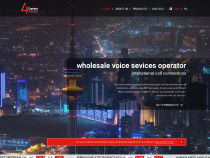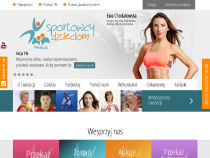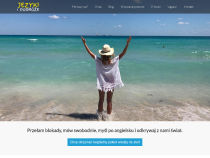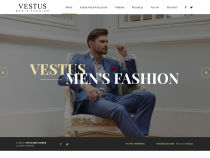FAQ
How to migrate data from Quick.Cart to Quick.Cart.Ext?
Note!
The above instructions regards updating from older versions of free edition to the latest version of free ediditon. If you just want to migrate your data from the latest free edition to the paid edition skip steps: 4, 5 and 6.
1. Quick.Cart v5.x or Quick.Cart v6.x to Quick.Cart.Ext v6.7 migration
Migrating data takes only copying the contents of the "database/" directory (except for the "_fields.php" file and subdirectories) to the "database/" directory of Quick.Cart.Ext v6.7.
Also copy the "files/" directory with all its contents from the old version to the new one.
List of problems you should not worry about:
- Errors including: "Notice: Undefined offset: 5 in \core\pages-admin.php on line 34" - you can encounter it in the admin panel in the pages list. The reason for it is that Quick.Cart.Ext v6.7 might not include the same menus as the previous version.
- Thumbnails are not displayed.
2. Settings
When conversion to the latest version is done, it's time to adjust Quick.Cart.Ext's settings.- Go to "Tools" -> "Settings" and set all of the fields: Page title, Description, Keywords, Logo, Slogan, Foot info, Login and Password, Contact e-mail.
- Input setting available in tabs including: default language, currency, payments, number of elements on lists, start page, site map page, contact page, bestsellers page, page with basket, order form page, order summary page, terms and conditions page, search results page. If some of these pages didn't exist in your old database, you need to add them and attribute them a proper theme.
- See the manual » to verify variables displayed in the "Initial settings" sections in your script. Compare and set them to values you used in the previous version.
- If in the older version you used thumbnail sizes and menus that are not defined in the new version, see how to add new menu » or how to add new thumbnail size »
3. Migrating design and code modifications
Design migrateThis stage requires the most work. Before making any changes to graphics we recommend creating a new directory for instance "new" in the "templates" directory of your new script and copy to that location content of the old "templates/default/" directory and in the admin panel set skin to "new".
You'll find the design modification section of the manual » helpful in this process.
If your design is based on a skin downloaded from our website, the entire process could turn out to be much simpler. Just download the skin for the latest version at skins », and modify it to look the way you want it.
Moving PHP code modificationsIf modifications were made to PHP code of your website, you'll have to contact the programmer who made these modifications to make the same changes to your new script. Most of the free plugins are available for the latest version of the script, you can find them on the plugins » page.
4. Most common problems after conversion.
We've mentioned before about problems that you might come across after converting your database. They are not serious, but it takes some effort to work them out.- Error: "Notice: Undefined offset: 4 in \core\pages-admin.php on line 44" or "Notice: Undefined offset: 5 in \core\pages-admin.php on line 44" - - it happens when a menu that existed in the older version does not exist in the new one. To solve this you can move pages from this non-existing menu to another one.
- If you can't see thumbnails in product list or page list it's probably because in the old version of the script thumbnail sizes were different to the ones your new script uses. To generate thumbnails in sizes right for the new script you could use a program like IrfanView with it's "Batch conversion" function. You could also go another way. You could go to "database/config/general.php", set the $config['images_sizes'] variable that stores thumbnail sizes to values from the old version.
- If you can't see a preview thumbnail on a product details page, it means that the thumbnail size you used to preview images in the old version of the script is not defined in the new version. Generate 250px thumbnails (longer dimension) using e.g. IrfanView program and its "Batch conversion" function and put them in the "files/250" directory (you'll have to create it if it doesn't exist). Another way to go about it is to define a new thumbnail size by changing value of the $config['image_preview_size'] variable in the "database/config/general.php" file to the size you require or to "null" if you don't want the preview image to be displayed.
- Basket or order form doesn't work, order is not added to database - all of it could be caused by the fact, that no themes (or wrong themes) were assigned to basket, order form or order summary pages ("order-step-1.php", "order-step-2.php", "order-step-3.php" respectively) or these pages are not even there.
5. Need help with an update?
Updating your script might be a perfect opportunity to refresh your website's look, update your terms & conditions section (check for any legal inconsistencies), etc.
If you don't have the know-how to do it all or some of it and you don't know anyone who could do it for you, we can offer some suggestions:
- Check out our partners' » offer if you want to migrate data to the latest version and refresh or make from scratch your shop's design.
- Learn more about our programming customer support » if you just want to migrate data and graphics of your current shop to the script's new version. We offer mostly programming services - we are not graphic designers. This solution is perfect for those, who know their way around graphic design, but are not familiar with PHP programming.