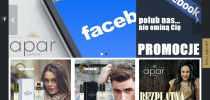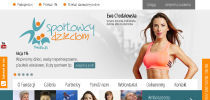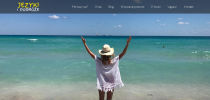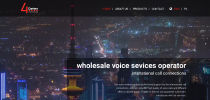Script's requirements - servers
Our scripts work on most servers around the world, because their requirements are not high. More »Not to make it too rosy we must admit, that a few years ago it was simpler. Nowadays diversity in servers' settings and PHP versions they use is too large to specify exact script's requirements. The requirements below are more a suggestion than a specific description. We recommend to first download a free edition and test in on your server. We've came across some very exotic settings, so it's really hard to ultimately say in which situation and with which options the script will no longer function properly. Another problem is that the script may work on a given server one day, but on another day the hosting provider updates the configuration and the script no longer works. It doesn't happen often, but we want you to know, that it's best to use hosting providers we recommend, which have not failed us for many years and this most likely won't change.
- handling PHP version PHP 7.2.x ("x" is any natural number) or higher. Remember that the system More »was tested by ans on PHP 7.2.x and we recommend this version as well. In case of problems in the higher version of PHP, we suggest changing the version to PHP 7.2.x to make sure that the problem arises is not due to incompatibility with the version of PHP you are using
- PDO library enabled - handling the SQLite database
- allow_url_fopen option enabled - receiving communications, our messages, installing plugins and bug fixes
- mod_rewrite enabled in Apache - does not apply to free Quick.Cms
- GD2 PHP library enabled - creating thumbnails
Doesn't apply to free Quick.Cms: Enabling the mail( ) is recommended but not required - for sending e-mails with administrator's password reminder, if you want to use this option. Working mail( ) function is however required in some other plugins such as contact form or newsletter.
Additional requirements met probably by every single server on the planet are: 5 MB disk space (yes, it's MB, not GB) and 16 MB RAM on the server.
Verification of server requirements
Most users test the free edition on their server before purchasing the paid edition. It's quite reasonable. Quick.Cms is not that much different from Quick.Cms.Ext when it comes to its requirements. Download the free edition, run it on your server and see if it works: add pages with images, see if thumbnails are generated correctly. More »If the script works correctly, all that's left to do is checking mod_rewrite and mail( ) functions (if you are going to use email sending functions). To do that download the script » that verifies server settings. Unpack it and read instructions in "how-to-use.txt".
Uploading script to a server
After downloading the script unpack it and then follow one of two options:
- Run the script on your computer using XAMPP, WAMP or EasyPHP server. Recommended for testing the script and preparing your website. More » Don't know how to start a local server? Read instructions on how to create a localhost »
- Run the script on an external server. Recommended for testing the script and releasing your website when it's finished.
- in your FTP program set the transfer type to BINARY (More »),
- set file and folder permissions. More »
Set permissions 777 (or: rwxrwxrwx) for directories:
- "database" - including all its files and subdirectories,
- "files" - including all its files and subdirectories.
For better security use permissions 700 for the above directories and subdirectories and 600 for all files, then see if the script works correctly. If not, go back to previous settings. Read about how to set permissions for files and folders ».
Script's requirements - browsers
For the administration panel to work properly, your browser also must meet some requirements. Minimal window width: 1280 pixels, browser version: Firefox 32, Chrome 37, Opera 12, Internet Explorer 11 or higher, enabled Java Script and accepting cookies. We don't recommend removing cookies each time the browser is closed.
Running the script
- Client-side: type in http://your-address.com/ (for example http://localhost/), you should see the website generated by the script.
- Administration panel access: type in http://your-address.com/admin.php (for example http://localhost/admin.php), you should see a login screen. Type in your email address and password, you will use these to login to administration.
Managing the administration panel
Before installing any plugins and configuring the script in the configuration file, explore the script through the administration panel. Test the script, be sure to use the manual »
Installing plugins
After exploring the script and its functionalities decide which plugins you're going to need. Use the plugin manager ("Plugins" section in the administration panel) to install the options you need.
- Do not modify the code, don't install skins and don't change configuration file data to ensure, that there are no problems with installing the plugins.
- Avoid installing plugins you thinks are not necessary but might be useful in the future. Installing more options than you actually need may hamper the script's performance, it will also make the administration less clear because of additional fields and options in forms.
- Create a backup copy and install plugins on that copy to make sure, that everything works ok. This way you're not risking damaging your website.
- It's best to make your installation on a local server (localhost), and then copy a finished version to an external server.
- The installer will install a plugin only after checking that all steps of installation are executable.
- Automatic uninstall of plugins is not possible.
- All graphics modifications and installation of plugins are executed on a default skin in the templates/default/ directory.
Configuration
Quick.Cms.Ext has many configuration options, which improve its performance, its possibilities and make working the script easier. Most options can be found in the database/config.php file. We've described configuration options in detail in the script's configuration » section
Security
As long as you're developing your website on a local server, you don't need to worry about this. But before publishing your website on an external server (online), do the steps described in the script's security » section to protect your script from hacker attacks.
Final recommendations
- Due to RAM server limits (usually it's 64 or 128 MB), the script will not be able to generate thumbnails for large images. We've set a safe limit on image size. If your image exceeds it, you will be informed, that a thumbnail will not be generated for this image. Read more about that in the $config['max_image_size'] » variable description
- Some server's settings are very strict regarding sizes of uploaded files. 2 MB used to be a popular limit for uploaded files. Some servers still hold this limit. If you've noticed, that the server does not allow to upload files larger than that, contact your administrator and get him to change the limit or upload the file to the "files/" directory via FTP and link it to the page.
- Remember not to remove links to our website, script's author information, our logo, software name, etc. Find all detailed information regarding terms and conditions of use of the script at the licences » page. If you've used this edition of our script in previous versions, make sure to familiarize yourself with the license, there could be changes.
- Make sure to disable the developer mode once the website is up and running. Edit the configuration file and comment the code define( 'DEVELOPER_MODE', true );. Learn more about it in the script's configuration » section.
- To edit PHP, CSS and JS files use an editor, which correctly handles UTF-8 encoding, and which, for your own convenience, highlights the syntax. Don't use the Notebook (Notepad) - the default editor in your Windows. Among the free editors we recommend Notepad++ and Visual Studio Code.