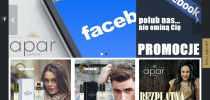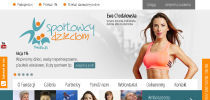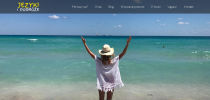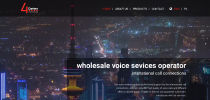2012-03-21 09:45
Here is tutorial "how to add new field to product data". This tutorial is designed to Quick.Cart v5.0.
< tr > td > $lang [ 'sField1' ]</ td > td >< input type = "text" name = "sField1" value = "$aData[sField1]" size = "40" class= "input" /></ td > tr >
before
<!-- tab options -->
$lang [ 'sField1' ] = "Date" ;
after:
// plugins
, 'sField1'
after this code:
, 'sDescriptionShort' , 'sDescriptionFull'
<!-- IF: START FIELD - 1 -->< div class= "field1" > $lang [ 'sField1' ]: $aData [ sField1 ]</ div ><!-- IF: END FIELD - 1 -->
or this (if you want always display this extra field even it is empty):
< div class= "field1" > $lang [ 'sField1' ]: $aData [ sField1 ]</ div >
$aImages [ 1 ]
if( !empty( $aData [ 'sField1' ] ) ) $oTpl -> setIf ( 'FIELD-1' );
after:
$oTpl -> setIf ( 'NAVIPATH' );
<!-- IF: START FIELD - 1 -->< div class= "field1" > $lang [ 'sField1' ]: $aData [ sField1 ]</ div ><!-- IF: END FIELD - 1 -->
or this (if you want always display this extra field even it is empty):
< div class= "field1" > $lang [ 'sField1' ]: $aData [ sField1 ]</ div >
after (you can choose other place in PRODUCTS block) for example:
< h3 > $aData [ sPages ]</ h3 >
if( !empty( $aData [ 'sField1' ] ) ){ $oTpl -> setVariables ( 'aData' , $aData ); $oTpl -> setIf ( 'FIELD-1' );
before:
if( !empty( $aData [ 'sDescriptionShort' ] ) ){
2012-12-19 14:30
Tutorial "how to add new field to product" to Quick.Cart v6.0 is moved to plugin: